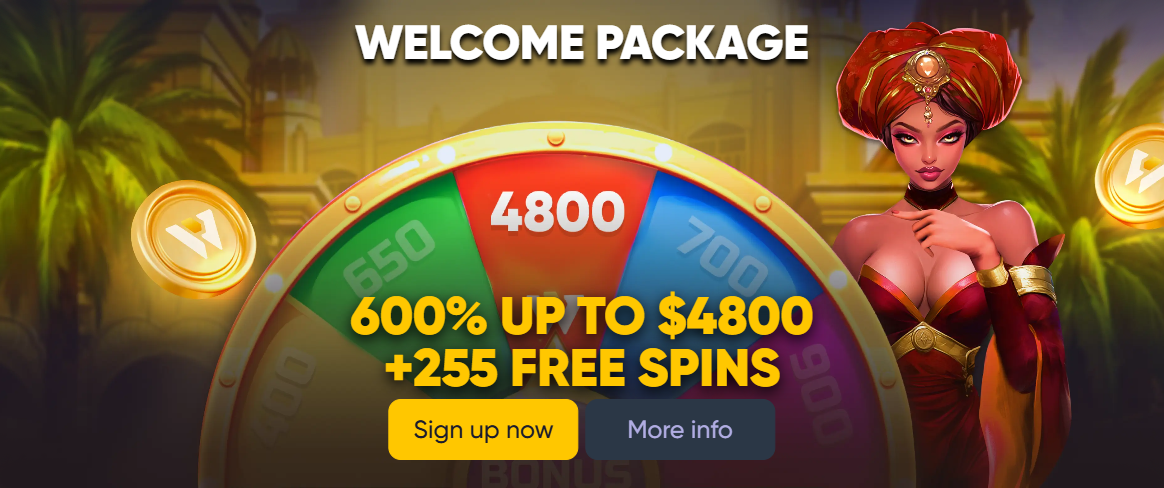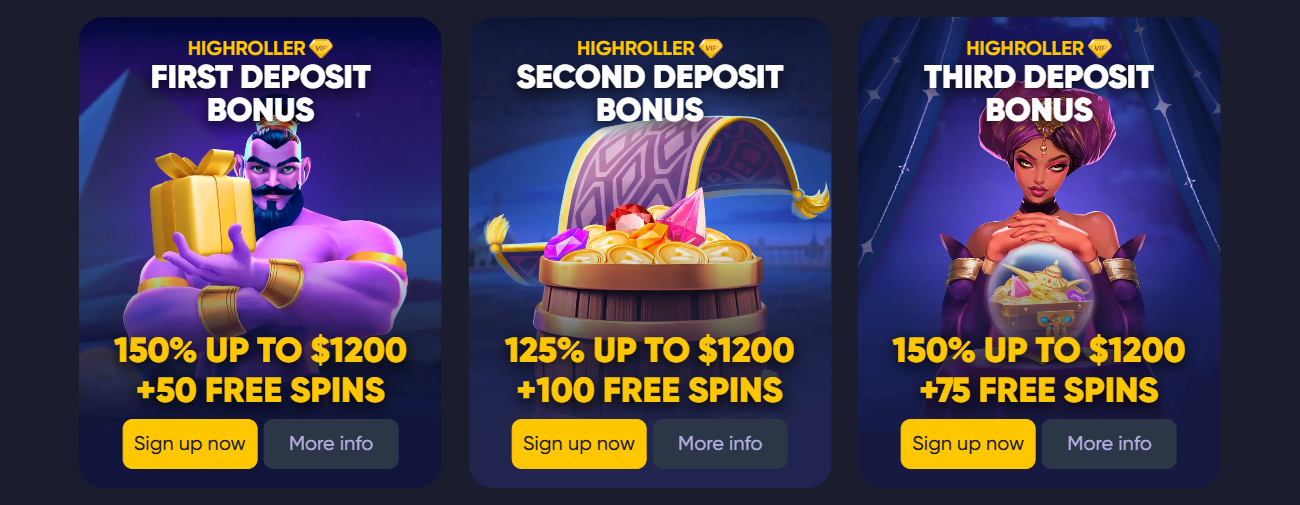Parental Controls and Family Filters
1. Parental Control Tasks vs. Casinos
Block access: Completely block sites and gambling apps from opening for selected profiles or devices.
Time limit: setting "permitted hours" of working on the Internet without access to prohibited categories.
Activity monitoring: reports on attempts to access blocked resources and timely response.
2. Configuration at the router level
1. Login to the admin panel (usually 192. 168. 0. 1 or 192. 168. 1. 1) → the Parental Control or Access Control section.
2. Create device profiles - Specify the MAC addresses of the gadgets you want to restrict (phones, tablets).
3. White and black lists:- Blacklist: add casino domains (by list or keywords: casino, bet, slots).
- White list: if necessary, allow access only to certain sites.
- 4. Lockdown schedule: Define the hours when restrictions are in effect (e.g. 5pm-11pm every day).
- 5. Save and reboot: After configuring, reboot the router to activate the filters.
3. Parental Controls on your computer
Windows 10/11
1. Creating a child's Microsoft account: Start → Settings → Accounts → Family and other users → "Add a family member."
2. Content restrictions: In the account control panel on the account website. microsoft. com/family → Content → Prohibit sites by keywords and URL.
3. Time limits: In the same section, set the maximum Internet time.
macOS
1. System Settings → Screen Time: Create a child profile.
2. Content & Privacy → Content Restrictions: Add casino URL templates.
3. App limits and schedule: Set your browser access hours.
4. Mobile devices
Android
1. Google Family Link: install the application, create a child profile.
2. Application Control: In the Application Control section, disable the installation or launch of casino applications.
3. Site filtering: through the built-in SafeSearch or third-party blockers (Qustodio, Norton Family).
iOS
1. Settings → Screen Time → Content and Privacy Limits.
2. Web Content Restrictions: "Restrict Adult Content" + add specific casino URL templates to "Never Allow."
3. Time limits: Set the daily time for "Internet content" or individual applications.
5. Family Filters in Security Software
Antiviruses and Internet security: Kaspersky Safe Kids, Bitdefender Parental Control, ESET Parental Control.
Functions: detailed blacklist, keyword monitoring, e-mail reports, child geolocation and management of not only casino content, but also social networks/streams.
6. Monitoring and support
1. Automatic reports: Set up weekly summaries of attempts to access blocked resources.
2. Real-time notifications: When you try to enter a casino site, you receive a push notification or SMS.
3. Partner check: agree with the child or family to open the screen together in order to discuss the reasons for the locks and not increase the conflict.
Parental controls and family filters create a reliable shield against accidental or intentional access to online casinos. A clear setting of locks at the router, device and security software level provides multi-layer protection and helps maintain self-control in the family.