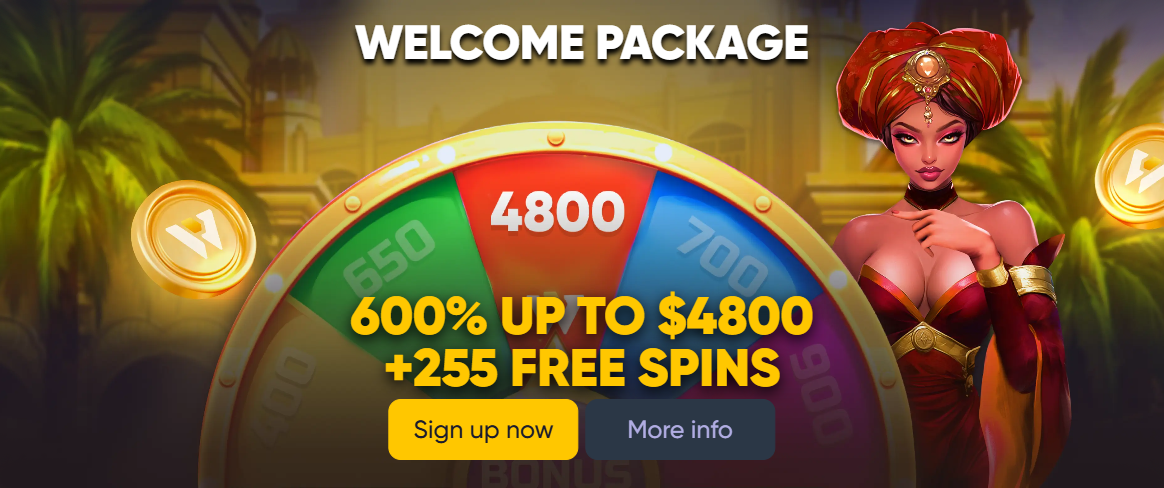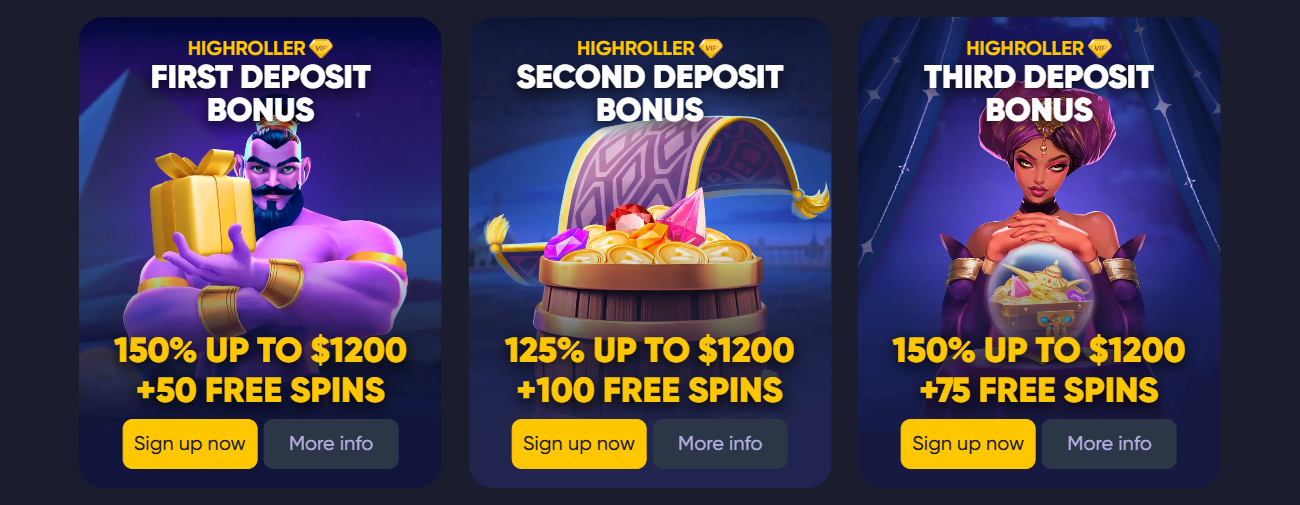How to clean your browser from casino ads
1. Install ad blockers
1. AdGuard / uBlock Origin
Chrome / Edge / Firefox:1. Open the extension store.
2. Find "uBlock Origin" or "AdGuard."
3. Click "Install" and give all the requested permissions.
Setting: in the filter list, activate "EasyList" and "Peter Lowe's Ad server list," add a custom filter for casino domains.
2. Additional filters
Go to the My Filters → extension settings → insert the list:
casinoads. example^
gonzo-casino. com^
*.bettingplatform.*^Replace with the real domains you see in your ads.
2. Edit hosts file (local lock)
1. Windows (Administrator):- Open Notepad as Run as Administrator.
- File → Open → '% SystemRoot %\system32\drivers\etc\hosts'.
127. 0. 0. 1 casino-promotions. example
127. 0. 0. 1 ads. betplatform. com
127. 0. 0. 1 tracker. gamblingads. netSave and close.
2. macOS / Linux: In the terminal:bash
sudo nano /etc/hostsAdd the same lines, save ('Ctrl + O', 'Enter', 'Ctrl + X').
3. Configuring DNS Filtering
1. AdGuard DNS
Go to network settings (Windows: "Network Settings"; macOS: "Network"; router).
Install DNS servers:
94. 140. 14. 15
94. 140. 15. 16This pair automatically blocks trackers and gambling ads.
2. NextDNS / Pi-hole
Register for NextDNS, activate a profile with pre-settings for ad blocking.
Or set up your own Pi-hole and add casino ad domains to the blacklist.
4. Built-in browser tools
1. Chrome / Edge:- Settings → Privacy & Security → Site Settings → Ads → enable Intrusive Blocking.
- Do Not Track → Settings → Enable the DNT request.
- Settings → Privacy & Security → Tracking Protection → select Hard.
- Under Permissions, disable pop-ups and automatic redirects.
5. Clear cache, cookie, and local data
1. Chrome / Edge:- Settings → Privacy and Security → "Clear browsing data" → select "Cookies and other site data" + "Cached images and files" → "Clear data."
- Settings → Privacy and security → "Cookies and site data" → "Delete data."
6. Regular audit and cleanliness support
1. Periodic review of enhancements:- Check the list of installed extensions once a month and update ad filters.
- If a new ad appears in the feed, right- → "View Item →" find the ad server address and add it to hosts or custom filters.
- After the settings, restart the browser and check the pages with the previous advertisement - they should be clean.
Using a combination of blocker extensions, local hosts edits, DNS filtering and built-in tools, you will completely disable casino ads in your browser and protect yourself from temptations. Regular audits and list updates ensure long-term results.